One of Google Play Books "Needs Action" issues is "Pricing information is missing or not applicable", this is caused by the payment settings, you have to set up "Payment Profile", "Sale Territories", and "Currency Conversion" if you sell your book to the "WORLD".
Some authors or publishers spend hours to tweak the Prices setting when they add new books, and feel very confused and frustrated, this happened to me too. Then I realized that you have to set up your Payment Method first, adding bank account for your payment profile. After that you wait for Google to deposit some cents to verify the bank account.
You have to add sales territories as well, if the territory is WORLD, you have to TURN ON currency conversion, too.
You have also to specify the On-Sale Date, although its help tips (when hover mouse on the question mark ? ) says "Leave this field blank if the book can be made available for sale on Google Play immediately." My experiment tells me that reader won't be able to buy if you don't specify the the sale date, since there is no "Try Sample" button or Buy button with a Price on it.
Some authors or publishers spend hours to tweak the Prices setting when they add new books, and feel very confused and frustrated, this happened to me too. Then I realized that you have to set up your Payment Method first, adding bank account for your payment profile. After that you wait for Google to deposit some cents to verify the bank account.
You have to add sales territories as well, if the territory is WORLD, you have to TURN ON currency conversion, too.
You have also to specify the On-Sale Date, although its help tips (when hover mouse on the question mark ? ) says "Leave this field blank if the book can be made available for sale on Google Play immediately." My experiment tells me that reader won't be able to buy if you don't specify the the sale date, since there is no "Try Sample" button or Buy button with a Price on it.
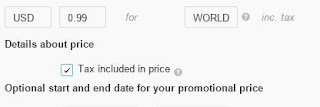
Comments